What is the DAT?
Free to download, the Document Accessibility Toolbar (DAT) is a dedicated accessibility ribbon menu for Microsoft Word that makes it quicker and easier to create accessible documents. It features a range of hand-picked and custom-built functions to optimise and validate a document for accessibility.
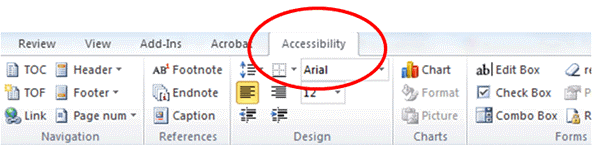
How does it work?
Like most formats, Word is only accessible if you make it accessible. The DAT makes it quicker and easier to create an accessible Word document by:
- Providing a centralised location for accessibility functions
- Automating various parts of accessibility implementation
- Serving as a checklist for accessibility
- Serving as a validator for accessibility.
Who is it for?
The DAT is a resource for everyone who creates documents in Microsoft Word. It was designed to support professionals from all areas of an organisation to implement accessibility more easily in their day-to-day work.
The DAT also empowers people with disability or impairment to self-advocate for accessible information as it gives document producers and whole organisations the tools to improve accessibility awareness and implementation at no cost.
What's so special about it?
The DAT is a unique innovation and the first product of its kind. Visit the DAT page to find out about its range of custom-built functions, and how it paves the way for a smarter approach to accessibility.
How do I get it?
Head to the DAT page and click the link to download as a single user or for multiple users (the terms and conditions are different depending on use). You will need to accept the terms and conditions before the form can be submitted. Once submitted, you will be taken to a download page where you can download the DAT as a zip file. Save the file, unzip, and then open the Word document called "Install DAT". This will open a second Word document that displays a dialog box. Click "Install" on the dialog box (doing this will close the Word document). An "Accessibility" tab and ribbon menu should now show in Microsoft Word.
Is the download secure?
Yes. The DAT downloads as a zip file containing three Word documents: "How to install DAT", "Install DAT" and "Vision Australia Document Accessibility Toolbar". The second two Word documents contain a digital signature (EV Code Signing Certificate). The signature ensures the code contained in the DAT has not been changed since it was last saved by Vision Australia.
Where can I get help?
If you can't find the answer you're looking for here, try one of these options:
- Visit the user guide for an overview of DAT features, tooltips and keyboard commands
- Learn how to use the DAT effectively and confidently through our eLearning module
- Contact us by submitting a feedback form.
By using the DAT, am I guaranteed a completely accessible Word document?
The DAT contains all the essential elements to create an accessible document, but an accessible output will depend on a user's understanding of accessibility, and their ability to use the tool effectively.
It's also important to note that there are currently no global standards for accessibility of Word documents. Whilst a document created with the DAT has been optimised for accessibility, it can't technically be categorised as 'compliant' with any accessibility standards.
I don't know much about accessibility – is the DAT for me?
An understanding of accessibility and the various ways people access information will benefit DAT users. For example, someone who isn't aware that heading markup provides important structural information to a screen reader user, may not understand why heading styles are included in the tool.
To support people who would benefit from an increased understanding of accessibility theory and practice, we offer a range of face-to-face training workshops for professionals.
There is also an eLearning module designed to increase accessibility awareness and support individuals and whole organisations to use the DAT effectively and with confidence.
Would I still benefit from attending document accessibility training?
Yes. The DAT will be most valuable to those with an in-depth understanding of the various ways people access information, and the requirements to make a Word document accessible. Our face-to-face training workshops provide important contextual knowledge, additional techniques for applying accessibility in Word, Excel and PowerPoint, and further skills to optimise and save a Word document for efficient publication in PDF.
Do I have to create accessible documents?
Equal access to information, regardless of ability, is a human right and is essential for all individuals to participate fully in society. Globally, there are over one billion people with disability, and the number of people with age-related impairment is growing rapidly. That's a huge percentage of the population who may need to use different tools and approaches to access digital content, such as online documents. In Australia, we're bound by the Disability Discrimination Act 1992 to ensure the content we provide is accessible to all people.
This year, the Australian Government's Digital Transformation Agency (DTA) has enforced its Digital Service Standard, which centres on inclusive, user-centred design. Visit the DTA website for further information about accessibility requirements for government agencies.
Can I download it for my whole organisation or division?
Yes. The downloaded file can be used with a tool (e.g. Microsoft System Center Configuration Manager) to package and distribute to computers within your organisation. We encourage large organisations to test and pilot the tool, but suggest they wait until the DAT moves out of beta phase before conducting a complete rollout. The DAT's movement from beta phase to final release will also coincide with the release of an eLearning module designed to teach people how to use the DAT effectively and confidently.
Is it accessible?
Yes, it has been optimised for accessibility within the boundaries of the Microsoft Word application.
Where can I report issues?
Issues, bugs or suggestions for improvement can be submitted via the DAT feedback form.
What versions of Microsoft Office does it work with?
On a PC, the DAT is compatible with Office 2010 to Office 365.
Does it work on a Mac?
The DAT only works on Microsoft Windows as Office for Mac is a different product. Traditionally, Word on a Mac has not provided the same level of support for accessible document creation as Word on a PC, but support appears to be increasing for Office 365 and Office 2016 for Mac.
Who's behind it?
The DAT was pioneered by Vision Australia's Digital Access consultancy, and supported by the Australian Communications Consumer Action Network (ACCAN) through its 2014 Grants Scheme.
Having already contributed to a number of internationally acclaimed accessibility tools, such as the Web Accessibility Toolbar and Colour Contrast Analyser, the DAT is yet another resource from Digital Access set to make a positive impact by enabling greater inclusion for all.
Is it endorsed by Microsoft?
While the DAT is not officially endorsed by Microsoft, they are very enthusiastic about it and eager to support its promotion. Our promotional video features David Masters, Corporate Affairs Manager for Microsoft Australia.
Is it patented?
Yes, there is an Australian patent.
If I create an accessible Word document using the DAT, will it still be accessible when I convert it to PDF?
About 85% of the accessible characteristics implemented in a Word document transfer to PDF when the correct conversion process is used, i.e. when Word is exported to PDF in a way that maintains the content structure.
Since conversion from Word to PDF format involves the use of different technologies, technical errors can occur during the conversion process. Therefore, the PDF output still needs to be reviewed for compliance with WCAG 2.1, and additional techniques will need to be implemented to ensure accessibility.
The DAT contains lots of font types – which ones are accessible?
Standard sans serif fonts, such as Arial and Helvetica, are easier to read as the shapes of the letters can be seen more clearly than serif fonts.
The Microsoft Word Accessibility Checker displays the result "Missing Alt Text – Table". Do I have to add alt text to tables?
A summary can be used to provide a description of the structure of a complex table. However, if a table is so complex that it needs an explanation of how it is structured, it probably isn't very accessible and should be simplified.
In Microsoft Word complex tables do not have screen reader support, i.e. screen readers are only capable of associating a data cell with up to two table headings. Therefore, the default Microsoft Word alt text feature for tables is redundant.
Why does the DAT 'Set alt-text' feature cycle through all images set 'In Line with Text' before all images that are floated?
Screen readers will usually ignore alt text applied to floating images. To warn authors when images are floated, we have included a notification at the top of the 'Image alt-text' dialog (refer to image below). This notification identifies how the image is 'wrapped' (placed) within the document.
If the DAT identifies a floating image within the document, go ahead and add alt text to the image. However, once the 'Set alt-text' cycle is complete you will need to return to the image and wrap it 'In Line with Text'.
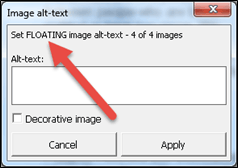
Do the 'Structure' features inherit the look and feel of the Title, Subtitle and Headings of our corporate template?
Yes. However, within the corporate template these elements must be created using Microsoft's true Title, Subtitle and Heading Styles. When these elements are implemented correctly, code is attached to each element. This allows the screen reader to announce the type of element and the heading level of true headings.
The DAT calls the code of the true Title, Subtitle and Heading Styles. If the title, subtitle and headings rendered by the DAT don't match the look and feel of those in the corporate template, you may have to assess the accessibility of the template itself.
Why does the 'Find insufficient colour contrast' function only search 1000 characters at a time in Microsoft Word 2013 and 2016?
This limitation has been built in because some Visual Basic functions run slower in these versions of Word. When the 'Find insufficient colour contrast' feature stops, you will need to place the cursor back into the document at the point where the search stopped (after 1000 characters), then select the 'Find' button within the 'Find insufficient CC' dialog to search the next 1000 characters. We are working with Microsoft to resolve this issue.
This is not an issue in Word 2010, which scans an entire document in one go.
Is the HTML output rendered by the 'Save as HTML' and 'Copy HTML' features accessible?
Yes. However, the Microsoft Word document you produce will have to be accessible to render an accessible HTML output. Please note: this functionality only captures basic HTML, such as headings, lists, tables, images and paragraphs.
Once I've implemented a table using the 'Insert table' feature, can I change how it looks?
Yes. The DAT has added the code screen readers need to announce the table headers with their associated cell data. You can now reformat the look and feel of the table.










